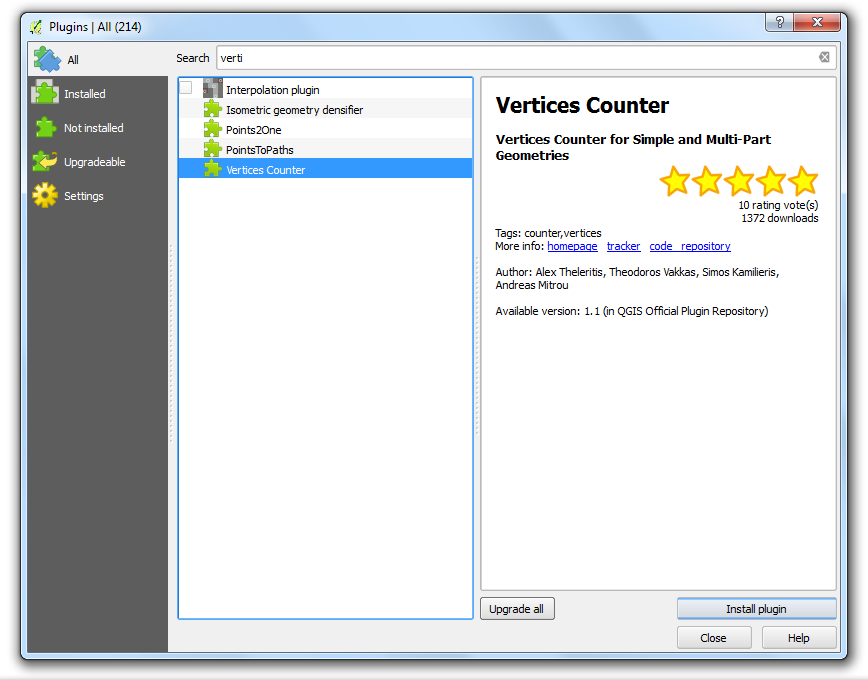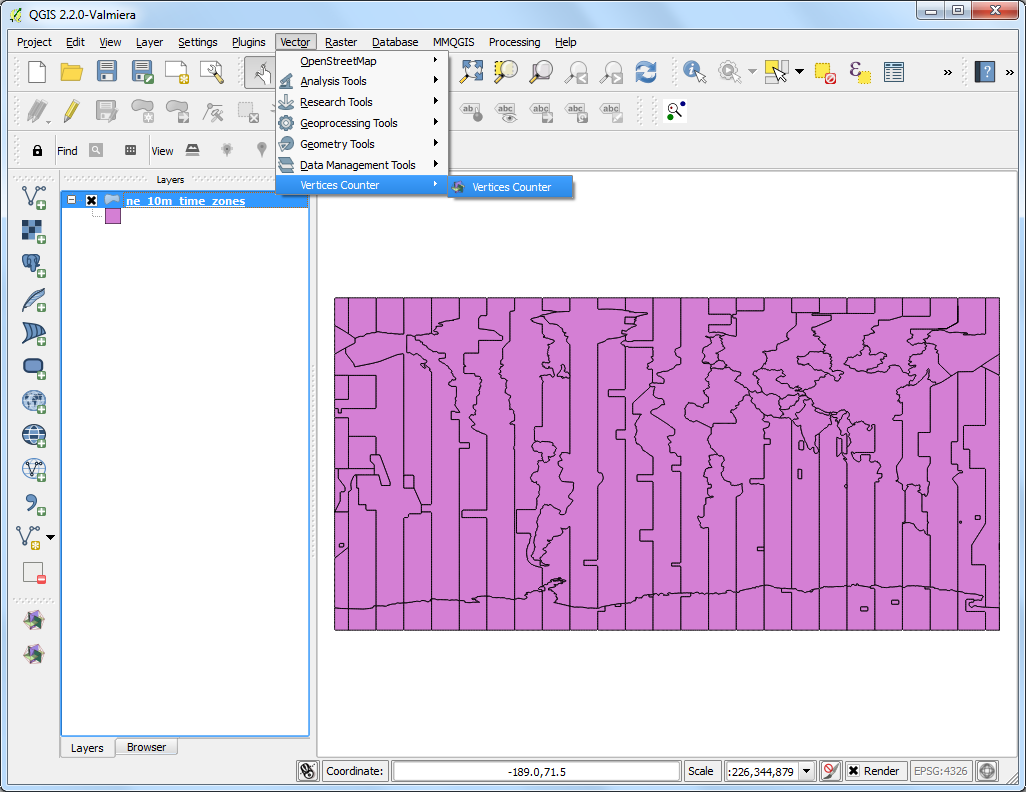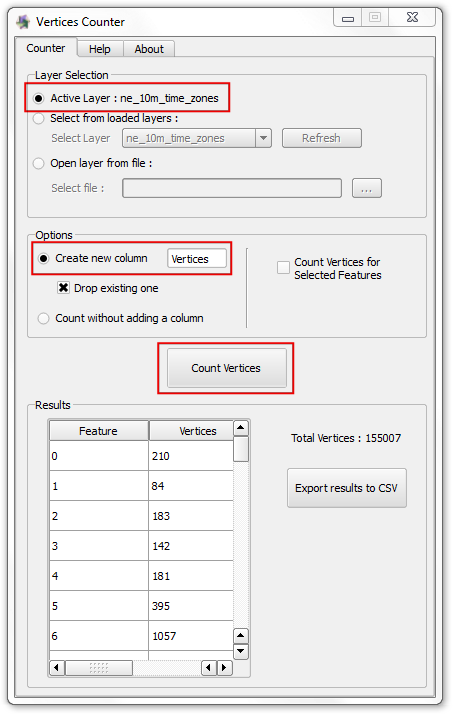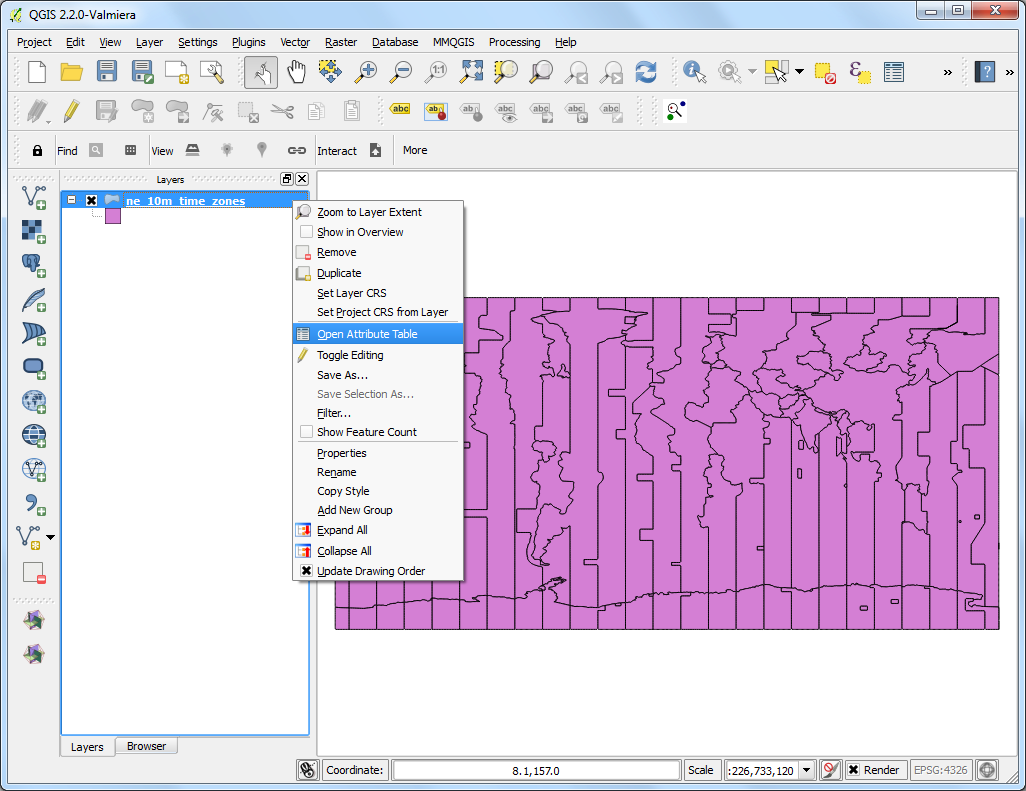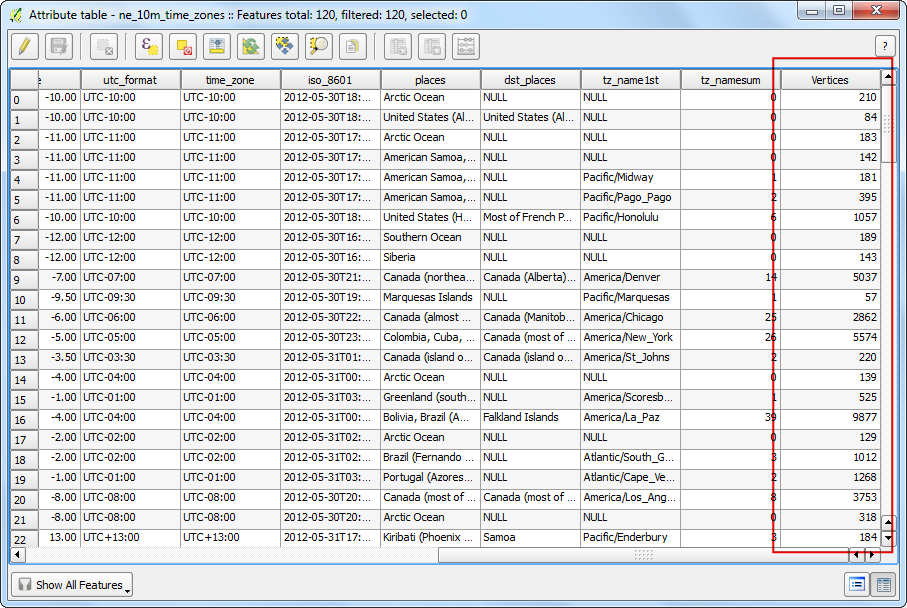-
Tutorials List
- Introduction
- Making a Map
- Working with Attributes
- Importing Spreadsheets or CSV files
- Using Plugins
- Searching and Downloading OpenStreetMap Data
- Basic Vector Styling
- Calculating Line Lengths and Statistics
- Basic Raster Styling and Analysis
- Raster Mosaicing and Clipping
- Working with Terrain Data
- Working with WMS Data
- Working with Projections
- Georeferencing Topo Sheets and Scanned Maps
- Georeferencing Aerial Imagery
- Digitizing Map Data
- Performing Table Joins
- Performing Spatial Joins
- Points in Polygon Analysis
- Creating Heatmaps
- Performing Spatial Queries
- Nearest Neighbor Analysis
- Sampling Raster Data using Points or Polygons
- Interpolating Point Data
- Batch Processing using Processing Framework (QGIS3)
- Automating Complex Workflows using Processing Modeler (QGIS3)
- Automating Map Creation with Print Layout Atlas (QGIS3)
- Using the QGIS Browser
- Counting Number of Vertices in a Layer
- Open BIL, BIP or BSQ files in QGIS
- Getting Started With Python Programming
- Building a Python Plugin
- Using Custom Python Expression Functions
- Writing Python Scripts for Processing Framework (QGIS3)
- Running and Scheduling QGIS Processing Jobs
- Find Neighbor Polygons in a Layer
- Performing Table Joins (PyQGIS)
- Web Mapping with QGIS2Web
- Creating Basemaps with QTiles
- QGIS Learning Resources
- Data Credits
- Batch Processing using Processing Framework (QGIS2)
- « Using the QGI...
- Open BIL, BIP... »